Secure and simple
Samsung Pay is a secure and simple way to make mobile payments with selected Samsung devices. You can find a list of compatible devices here.
Use your HSBC credit or debit card with Samsung Pay to make payments in-store, wherever you see the contactless payment symbol. Samsung Pay lets you make purchases above the £45 contactless limit with most retailers, and you can use it to pay in participating apps and on the web where you see the Samsung Pay Checkout button too!
Samsung Pay can be used in stores wherever you see these symbols:

Samsung and Samsung Pay are trade marks or registered trade marks of Samsung Electronics Co., Ltd. Use only in accordance with the law.
The Contactless Symbol is a trademark owned by and used with permission of EMVCo, LLC.
How to add a card
Phone:
- Download Samsung Pay from the Galaxy Store.
- Open the Samsung Pay app.
- Tap Menu in the top left corner, and then tap Cards.
- Next, tap Add card (blue +card icon), and then tap Add credit/ debit card.
- Scan your HSBC credit or debit card information, or enter the details manually.
- In some cases you’ll have to verify your card with a one-time passcode which will be sent to you by SMS.
Smartwatch:
If you have the Samsung Pay app on your phone, you can either import cards onto your watch from your phone or can add cards manually via your phone in order to pay using your watch.
- Open the Galaxy Wearable app on the phone connected to your watch.
- Tap the Home tab, and then swipe to and tap Samsung Pay.
- Next, you can tap Import cards to import your card from the Samsung Pay app on your phone onto your watch. Then follow on-screen instructions to verify your card.
- Alternatively, you can click Add credit or debit card and scan your HSBC credit or debit card information, or enter your card details manually.
- In some cases you’ll have to verify your card with a one-time passcode which will be sent to you by SMS.
Once you've verified your card, you're ready to make contactless payments on the go!
How to pay
In-store
To pay in-store with your phone, simply swipe up on the screen or open the Samsung Pay app from your home screen. Select the card you want to pay with, hold the device near the contactless reader and authenticate your payment using Iris scanner (on compatible devices), fingerprint or your Samsung Pay PIN.
To pay in-store using your Samsung watch, press and hold the button on the back of your watch and then enter your PIN. Next, rotate the visual bezel to select card and tap 'PAY'. Hold your watch close to the contactless card reader for the payment to be processed.
In apps and on websites
To pay within participating apps and websites, select the Samsung Pay Checkout button and authenticate your payment using either Iris scanner (on compatible devices), fingerprint or your Samsung Pay PIN.
Pay on Transport for London (TfL)
Samsung Pay allows you to set a card up as a 'Transport card' to use on TfL services. This option means you don't even need to wake your phone or verify with Iris scanner, fingerprint or your Samsung Pay PIN - simply touch the middle section of your phone against the card reader.
You can use this service for pay as you go on London buses, Tube, London Trams, DLR, London Overground, TfL Rail, Emirates Air Line, River Bus and most National Rail services in London.
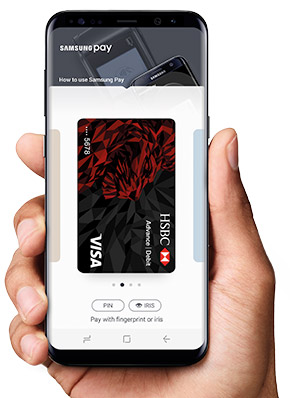
Have questions about Samsung Pay?
Please contact us on 03456 00 61 61*.
*Lines are open 07:00 to 21:00 every day (24 hours a day for lost and stolen queries).
Other ways to pay
Frequently Asked Questions
Samsung and Samsung Pay are trade marks or registered trade marks of Samsung Electronics Co., Ltd. Use only in accordance with the law.
The Contactless Symbol is a trademark owned by and used with permission of EMVCo, LLC.
