What is a Secure Key?
If you use mobile or online banking, a physical or Digital Secure Key gives you added protection against the threat of fraud. When you're logging on, your Secure Key generates a temporary code, meaning only you can access your accounts online. A Digital Secure Key is integrated into the HSBC Mobile Banking app and can be held on one device at a time.
Fraud alert: Never give out your security codes to anyone. Criminals pretend to be people you trust like a company you pay bills to, HSBC or even the police. To find out more, visit our Fraud Guide.
Why choose the Digital Secure Key?
- It's part of the HSBC Mobile Banking app - you won't need to worry about where your Physical Security Device is.
- Use it to log on to both mobile and online banking. The Physical Secure Key only works with online banking.
- Easy access - Digital Secure Key is integrated into the app. You won't need to generate a code to log on, just use your Digital Secure Key PIN.
- Biometric ID - if you have a compatible device, you can log on using Face ID or Fingerprint ID.
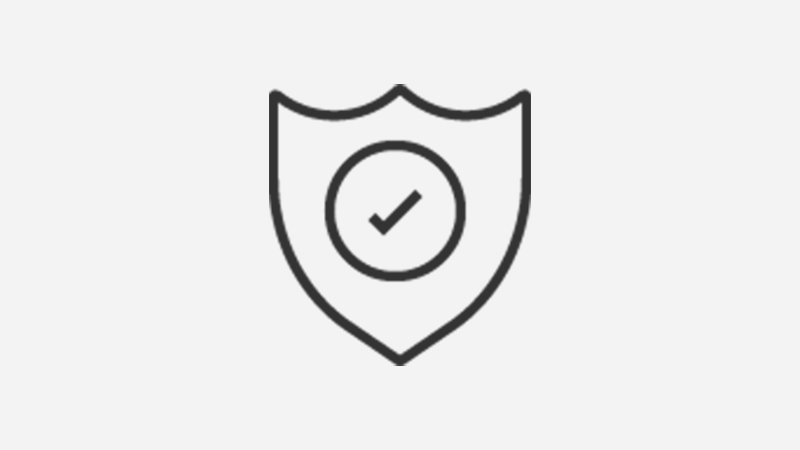
How do I switch from a Physical Secure Key to Digital Secure Key?
4. Generate security code
Generate a 'Log on security code' on your Physical Secure Key, then enter it on your device.
5. Create a Digital Secure Key PIN
Enter and confirm your new Digital Secure Key PIN.
6. Your Digital Secure Key is ready to use
Don't forget, you'll no longer be able to use your Physical Secure Key.
Frequently asked questions
You might also be interested in
It's fast, secure and intuitive. So you can get more done, wherever you are.
Manage your accounts 24/7 with our online banking services.
We're here to help you protect your finances, all day, every day.
