A fast and simple way to pay
Add your eligible credit and debit cards to Google Pay™ on almost any Android phone or compatible smartwatch and you'll be ready to start making payments on websites, in apps and in stores in a fast, simple and secure way straightway.
Use Google Pay on websites, in apps or in stores wherever you see these symbols:
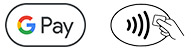
For a list of compatible devices, see support.google.com.
Google Pay is a trademark of Google LLC. Android, Google Pay, and the Google Logo are trademarks of Google LLC. This link may allow you to access a non-HSBC website. HSBC Bank plc has no control over the linked website and is not liable for your use of it.
Phone:
- Download Google Pay from the Google Play Store.
- Open the Google Pay app on your phone and tap the '+' sign.
- When you're prompted to add a credit or debit card, line up your HSBC card within the frame on the screen to capture your card details or enter your card information manually.
- Verify your card with a one-time passcode which will be sent to you by SMS.
- Once it's verified, your HSBC card is ready to use with Google Pay.
There is no limit to the number of cards you can add to your device. The same card can be added on up to 8 devices
Smartwatch:
- On your watch, open the Google Pay app.
- Tap Get started.
- Set up screen lock (if you haven't already).
- On your phone, follow the instructions to add a credit or debit card. Note: This only adds a card to the Google Pay app on your watch (not your phone).
- Your card will show up on your watch.
Note: At this time, you can't add a discount, loyalty, or rewards card to Google Pay on your watch.
Google Pay is a trademark of Google LLC. Android, Google Pay, and the Google Logo are trademarks of Google LLC. This link may allow you to access a non-HSBC website. HSBC Bank plc has no control over the linked website and is not liable for your use of it.
In stores
To pay with Google Pay in stores using your phone, just wake the device and hold it against the contactless payment terminal. You may need to unlock for some transactions (for example, when transactions exceed £100).
To pay with Google Pay using your watch, open the Google Pay app and hold your watch over the contactless payment reader until you hear a sound or feel vibration from your watch.
The first card added to Google Pay will be the default card. Payments will be made from your default card; you can change this at any time by selecting the alternative card and tapping 'Set as default card'.
In apps and on websites
To pay with Google Pay in participating apps and on websites:
Select 'Buy with Google Pay', authenticate using your unlock method, and your payment will be processed quickly and securely (additional verification may be required).
The default Google Pay card will be displayed on the initial purchase. You can choose a different card which will then become the main card for payments within that app; this could be different from the default card used for in store transactions.
Google Pay is a trademark of Google LLC. Android, Google Pay, and the Google Logo are trademarks of Google LLC. This link may allow you to access a non-HSBC website. HSBC Bank plc has no control over the linked website and is not liable for your use of it.
What is Google Pay and which devices are compatible?
Google Pay is a fast, simple and secure way to pay on websites, in apps and in stores using a compatible Android device. Simply download Google Pay from the Google Play Store, add your HSBC credit or debit cards, and you can transact using Google Pay.
For a list of compatible devices, see support.google.com
Which HSBC credit or debit cards can I use with Google Pay?
Most HSBC credit and debit cards are eligible for use with Google Pay, subject to status:
- HSBC Premier Credit Card
- HSBC Visa Credit Card
- HSBC MasterCard Credit Card
- HSBC Student Credit Card
- HSBC Platinum Credit Card
- HSBC Gold Visa Credit Card
- HSBC Gold MasterCard Credit Card
- HSBC Visa Debit Card
- HSBC Advance Debit Card
- HSBC Premier Visa Debit Card
- HSBC Premier World Elite Credit Card
Where can I use Google Pay and is it free to use?
Google Pay can be used in stores wherever you see these symbols:
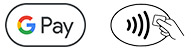
HSBC won't charge you for using Google Pay, but charges from your mobile network provider may apply depending on your data plan.
Is Google Pay secure?
Yes. When you pay using Google Pay, your actual credit or debit card number is not shared with your payment. Instead, a virtual account number is used to represent your account information , so your card details stay safe, and your information stays secure.
What if my Android device is lost or stolen?
While we hope that never happens, it's a good idea to enable the remote location access for your device in advance, in case you need to search for it.
To enable the remote location access, so that you can remotely lock your device or do a factory reset, take these steps:
- Sign in to your Google Account on your device in order to use Find My Device to turn on the location access from your device's apps menu, open 'Google Settings' and touch 'Security'.
- Under Find My Device, move the switches next to 'Remotely locate this device' and 'Allow remote lock and factory reset' to the 'On' position.
- If your phone is lost or stolen, you can find, lock, or erase it using Find My Device. Since Google Pay doesn't store your card details on your phone, anyone who finds or steals your phone won't be able to access that information, even if it's unlocked.
Alternatively, you can call us on 03456 00 61 61 to suspend or remove your card from Google Pay.
Lines are open 07:00 to 21:00 every day (24 hours a day for lost and stolen queries).
What should I do if I lose my card?
If you lose your card, please contact us immediately on 03456 00 61 61.
If you have a debit card:
- your card will be stopped, and you’ll no longer be able to use Google Pay with this card
- when we issue you with a new card, you will need to register it with Google Pay again
If you have a credit card:
- your card will be stopped
- when we issue you with a new card, you won't need to register it with Google Pay again as your new card details will be updated automatically
- once your new card arrives, you should activate it as soon as possible to continue using Google Pay
Lines are open 24 hours a day, 7 days a week. Calls may be monitored or recorded.
What happens when my card expires?
If your card is nearing expiry, a replacement card is automatically issued and the new card details are automatically updated in Google Pay, once you have activated your new card. If the expiry month has passed and you have not received a new card, you will need to contact our Lost & Stolen team.
What happens when I replace or update my device?
If you replace or update your device, you will need to add your card(s) to Google Pay again.
Please ensure that you remove your card(s) from any device before selling, exchanging, or disposing of them. You should also remove your card if you temporarily pass your device to someone else; for example if you pass it to be repaired.
You can remove a card from Google Pay at any time. Select the card within the Google Pay app, and tap 'Remove card'. You can also go to Find My Device to remotely erase all the data in the device, including your card(s).
Do I need a data connection to use Google Pay?
You will need a mobile data or Wi-Fi connection to add a card to Google Pay. In most circumstances you do not need a mobile data or Wi-Fi connection to transact using Google Pay. However, occasionally you may be required to connect to the internet, for example after a device restart.
I have been prompted for a one-time passcode. What is this and why is it required?
For security purposes, we may ask you to enter a one-time passcode to confirm your identity. This code is a unique series of numbers and/or letters and will be sent by text message. If prompted, please select how you wish to receive the one-time passcode and then enter it into the appropriate field.
What should I do if I still have questions or need assistance with Google Pay?
Please contact us on 03456 00 61 61*.
*Lines are open 07:00 to 21:00 every day (24 hours a day for lost and stolen queries).
Overview
A fast and simple way to pay
Add your eligible credit and debit cards to Google Pay™ on almost any Android phone or compatible smartwatch and you'll be ready to start making payments on websites, in apps and in stores in a fast, simple and secure way straightway.
Use Google Pay on websites, in apps or in stores wherever you see these symbols:
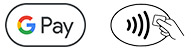
For a list of compatible devices, see support.google.com.
Google Pay is a trademark of Google LLC. Android, Google Pay, and the Google Logo are trademarks of Google LLC. This link may allow you to access a non-HSBC website. HSBC Bank plc has no control over the linked website and is not liable for your use of it.
How to add a card
Phone:
- Download Google Pay from the Google Play Store.
- Open the Google Pay app on your phone and tap the '+' sign.
- When you're prompted to add a credit or debit card, line up your HSBC card within the frame on the screen to capture your card details or enter your card information manually.
- Verify your card with a one-time passcode which will be sent to you by SMS.
- Once it's verified, your HSBC card is ready to use with Google Pay.
There is no limit to the number of cards you can add to your device. The same card can be added on up to 8 devices
Smartwatch:
- On your watch, open the Google Pay app.
- Tap Get started.
- Set up screen lock (if you haven't already).
- On your phone, follow the instructions to add a credit or debit card. Note: This only adds a card to the Google Pay app on your watch (not your phone).
- Your card will show up on your watch.
Note: At this time, you can't add a discount, loyalty, or rewards card to Google Pay on your watch.
Google Pay is a trademark of Google LLC. Android, Google Pay, and the Google Logo are trademarks of Google LLC. This link may allow you to access a non-HSBC website. HSBC Bank plc has no control over the linked website and is not liable for your use of it.
How to pay
In stores
To pay with Google Pay in stores using your phone, just wake the device and hold it against the contactless payment terminal. You may need to unlock for some transactions (for example, when transactions exceed £100).
To pay with Google Pay using your watch, open the Google Pay app and hold your watch over the contactless payment reader until you hear a sound or feel vibration from your watch.
The first card added to Google Pay will be the default card. Payments will be made from your default card; you can change this at any time by selecting the alternative card and tapping 'Set as default card'.
In apps and on websites
To pay with Google Pay in participating apps and on websites:
Select 'Buy with Google Pay', authenticate using your unlock method, and your payment will be processed quickly and securely (additional verification may be required).
The default Google Pay card will be displayed on the initial purchase. You can choose a different card which will then become the main card for payments within that app; this could be different from the default card used for in store transactions.
Google Pay is a trademark of Google LLC. Android, Google Pay, and the Google Logo are trademarks of Google LLC. This link may allow you to access a non-HSBC website. HSBC Bank plc has no control over the linked website and is not liable for your use of it.
FAQs
What is Google Pay and which devices are compatible?
Google Pay is a fast, simple and secure way to pay on websites, in apps and in stores using a compatible Android device. Simply download Google Pay from the Google Play Store, add your HSBC credit or debit cards, and you can transact using Google Pay.
For a list of compatible devices, see support.google.com
Which HSBC credit or debit cards can I use with Google Pay?
Most HSBC credit and debit cards are eligible for use with Google Pay, subject to status:
- HSBC Premier Credit Card
- HSBC Visa Credit Card
- HSBC MasterCard Credit Card
- HSBC Student Credit Card
- HSBC Platinum Credit Card
- HSBC Gold Visa Credit Card
- HSBC Gold MasterCard Credit Card
- HSBC Visa Debit Card
- HSBC Advance Debit Card
- HSBC Premier Visa Debit Card
- HSBC Premier World Elite Credit Card
Where can I use Google Pay and is it free to use?
Google Pay can be used in stores wherever you see these symbols:
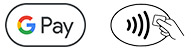
HSBC won't charge you for using Google Pay, but charges from your mobile network provider may apply depending on your data plan.
Is Google Pay secure?
Yes. When you pay using Google Pay, your actual credit or debit card number is not shared with your payment. Instead, a virtual account number is used to represent your account information , so your card details stay safe, and your information stays secure.
What if my Android device is lost or stolen?
While we hope that never happens, it's a good idea to enable the remote location access for your device in advance, in case you need to search for it.
To enable the remote location access, so that you can remotely lock your device or do a factory reset, take these steps:
- Sign in to your Google Account on your device in order to use Find My Device to turn on the location access from your device's apps menu, open 'Google Settings' and touch 'Security'.
- Under Find My Device, move the switches next to 'Remotely locate this device' and 'Allow remote lock and factory reset' to the 'On' position.
- If your phone is lost or stolen, you can find, lock, or erase it using Find My Device. Since Google Pay doesn't store your card details on your phone, anyone who finds or steals your phone won't be able to access that information, even if it's unlocked.
Alternatively, you can call us on 03456 00 61 61 to suspend or remove your card from Google Pay.
Lines are open 07:00 to 21:00 every day (24 hours a day for lost and stolen queries).
What should I do if I lose my card?
If you lose your card, please contact us immediately on 03456 00 61 61.
If you have a debit card:
- your card will be stopped, and you’ll no longer be able to use Google Pay with this card
- when we issue you with a new card, you will need to register it with Google Pay again
If you have a credit card:
- your card will be stopped
- when we issue you with a new card, you won't need to register it with Google Pay again as your new card details will be updated automatically
- once your new card arrives, you should activate it as soon as possible to continue using Google Pay
Lines are open 24 hours a day, 7 days a week. Calls may be monitored or recorded.
What happens when my card expires?
If your card is nearing expiry, a replacement card is automatically issued and the new card details are automatically updated in Google Pay, once you have activated your new card. If the expiry month has passed and you have not received a new card, you will need to contact our Lost & Stolen team.
What happens when I replace or update my device?
If you replace or update your device, you will need to add your card(s) to Google Pay again.
Please ensure that you remove your card(s) from any device before selling, exchanging, or disposing of them. You should also remove your card if you temporarily pass your device to someone else; for example if you pass it to be repaired.
You can remove a card from Google Pay at any time. Select the card within the Google Pay app, and tap 'Remove card'. You can also go to Find My Device to remotely erase all the data in the device, including your card(s).
Do I need a data connection to use Google Pay?
You will need a mobile data or Wi-Fi connection to add a card to Google Pay. In most circumstances you do not need a mobile data or Wi-Fi connection to transact using Google Pay. However, occasionally you may be required to connect to the internet, for example after a device restart.
I have been prompted for a one-time passcode. What is this and why is it required?
For security purposes, we may ask you to enter a one-time passcode to confirm your identity. This code is a unique series of numbers and/or letters and will be sent by text message. If prompted, please select how you wish to receive the one-time passcode and then enter it into the appropriate field.
What should I do if I still have questions or need assistance with Google Pay?
Please contact us on 03456 00 61 61*.
*Lines are open 07:00 to 21:00 every day (24 hours a day for lost and stolen queries).

